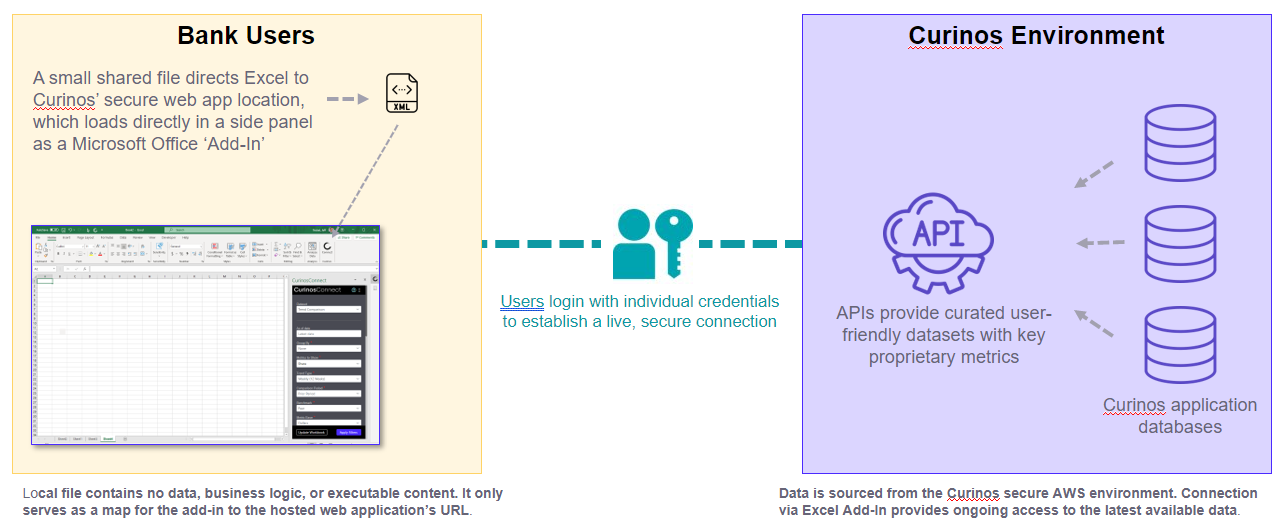Installing Excel Add-in (Admin/IT)
All users at your organization will need to install the CurinosConnect Add-in to Excel before they can use it.
For many organizations, this requires individual users to install the CurinosConnect app from the Microsoft App Store. Please refer to Activating the Excel Add-in for details. However, not all organizations allow users to access the App Store. In such cases, a manifest file installation is required. Details regarding the manifest file are provided below.
Note: If you experience installation issues or have any questions, please don't hesitate to reach out to Curinos for help figuring out the easiest method at your organization: clientservices@curinos.com.
|
For many organizations, this requires individual users to install the CurinosConnect app from the Microsoft App Store. Please refer to Activating the Excel Add-in for details. However, not all organizations allow users to access the App Store. In such cases, a manifest file installation is required. Details regarding the manifest file are provided below. Note: If you experience installation issues or have any questions, please don't hesitate to reach out to Curinos for help figuring out the easiest method at your organization: clientservices@curinos.com. |
|
A manifest file is required for all Microsoft Office product Add-ins (like the CurinosConnect Excel Add-in) who do not have access to the Microsoft App Store. While all data as well as the CurinosConnect UI are hosted and secured at Curinos, each organization without user access to the Microsoft App Store will need to place a small, non-executable file on a team shared network folder so that each user can install the Excel Add-in. Microsoft refers to the small file as a 'manifest' file. For those interested in more information about the purpose and contents of the manifest file, see some excerpts from Microsoft's help documentation below (edited in some cases for clarity). The XML manifest file of an Office Add-in details the mechanisms that allow your add-in to be activated when a user installs and uses it with Office documents and applications. An XML manifest file enables an Office Add-in to do the following:
To review the full text of Microsoft's details on the manifest file: https://docs.microsoft.com/en-us/office/dev/add-ins/develop/add-in-manifests?tabs=tabid-1
Choosing one of three options: Network drive/Sharepoint/Admin managed
|
||||||||||||||
|
Your IT Team may have questions. Some of these might be:
Is this add-in developed by an internal team/developer or a third party vendor? This Add-in (CurinosConnect) is developed internally by an approved vendor (Curinos).
The Add-in just provides access to a web app which is hosted on the Curinos.com domain. When we make updates to the web app, the add-in is updated automatically.
Who is responsible for add-in updates? Curinos. Specifically, Bharat Nallamothu, Systems Architect at Curinos.
Who is responsible for support of the custom add-in (vendor/internal team/etc.)? Curinos’ Client Services team.
What permissions, if any, does the add-in require? The add-in displays a web app which is password protected. Only users that have accounts on your Cuirinos application can access the add-in.
Does the add-in handle Personal Identifiable Information for European colleagues? No
Has the add-in been tested for weaknesses in code? Yes! Once the Bank’s IT Team has made the changes below, you should see it when you go to Excel > Insert > Get Add-ins > Admin Managed |
Related Topics
| CurinosConnect Overview | ||
| Activating the Excel Add-in | ||
| Logging In From Excel | ||
| Using CurinosConnect | ||
| CurinosConnect FAQs | ||