Logging In From Excel
To log into the CurinosConnect Excel Add-in - after it is activated - do the following:
The CurinosConnect pane is displayed on the right, prompting you to log in.
Tip: Use the same Email Address and Password for CurinosConnect that you use for your Curinos Analyzer application. You will be prompted to enter a 1-time Pin on your first login as well as some subsequent logins. Note: Your password will always be the same for CurinosConnect and your Curinos Analyzer application.
It may take up to 15 seconds for the Data Filters to load in the pane. Note: You may be required to enter a new Pin on login for various reasons (e.g., CurinosConnect update, security requirement). |
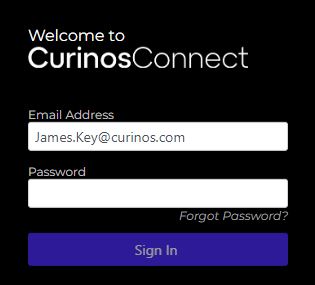
|
Related Topics
| CurinosConnect Overview | ||
| Activating the Excel Add-in | ||
| Using CurinosConnect | ||
| CurinosConnect FAQs | ||
 .
.