Activating the Excel Add-in
You will first need to activate the CurinosConnect Add-in to Excel before you can use it. This can be done by you directly or by your MS Office Admin.
Note: The add-in works on Microsoft Excel version 2008 (Build 13127.20408) or later, which was released in September 2020. To install the latest Office update, you can visit: https://support.microsoft.com/en-us/office/install-office-updates-2ab296f3-7f03-43a2-8e50-46de917611c5. CurinosConnect is not currently supported by Office 2019 or earlier. To find out what version of Microsoft Office you are using: click here.
If you are an Office Administrator, please reference our Installing CurinosConnct as an Office Administrator one-pager with Activation Instructions.
The Office Add-ins dialog box is displayed.
|
|||||||||||||||||||||
|
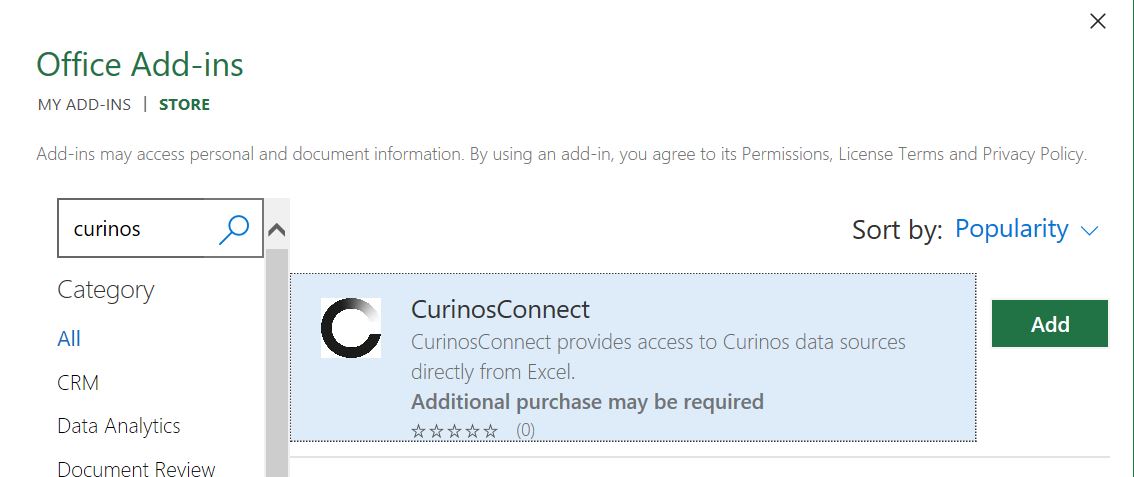
|
||||||||||||||||||||
The URL to share is: https://appsource.microsoft.com/en-us/product/office/WA200006255. |
|||||||
|
Hi,
Can you please activate Excel Add-in functionality (if applicable), and specifically Curinos’ Microsoft Excel Add-In, CurinosConnect, in our installation of Excel? You can find the Add-In listed here in the official Microsoft AppSource store here: https://appsource.microsoft.com/en-us/product/office/WA200006255.
This lightweight add-in is an extension of the SaaS application which we have already purchased from Curinos – and simply provides the ability to more easily integrate into Excel the same datasets already available within our web-based application portal. Our team will use the same login credentials to access CurinosConnect as we do to connect to our current Curinos web based applications. There is no additional cost or contractual change associated with using this Add-In, and no additional data is required by Curinos.
If you have any questions, you can reach the CurinosConnect support team at ccsupport@curinos.com. Please cc me on any notes to them so I am able to stay in the loop on any issues or blockers to moving forward.
Thank you,
|
Note that answers to frequently asked questions can be found on our CurinosConnect FAQs page.
Exceptions: Note that in rare circumstances organizations do not authorize any Add-Ins from the Microsoft store. In these cases there may be alternative installation paths. If you believe this situation applies to your organization, or need additional support, please reach out to ccsupport@curinos.com for assistance.
Related Topics
| CurinosConnect Overview | ||
| Using CurinosConnect | ||
| CurinosConnect FAQs | ||
 on the right side of the ribbon.
on the right side of the ribbon. .
.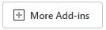 .
.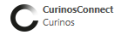 - if it is there, click it and then click
- if it is there, click it and then click  .
.